Starting to make improvements to your website’s accessibility doesn’t have to be overwhelming. By addressing some common, easy-to-spot issues, anyone can move their site closer to better usability and greater alignment with WCAG 2.2 standards. These simple steps help make your content more readable, navigable, and inclusive for a wider audience, including people with disabilities.
This guide walks you through four common web accessibility issues that are easy to identify and fix — no advanced coding skills required. Whether you’re a developer, content creator, or business owner, these practical steps will help you make meaningful progress toward an accessible web experience.
1. Fixing Poor Color Contrast Accessibility
Poor color contrast is one of the most common website accessibility problems—it’s also one of the most obvious—and a key focus of WCAG compliance. When text color doesn’t sufficiently contrast with the background, it creates a barrier for users with low vision or color blindness, making the content hard to read.
Using a website contrast checker tool is an easy way to identify these issues and improve your site’s accessibility. WCAG 2.2 guidelines recommend a contrast ratio of at least 4.5:1 for normal text and 3:1 for large text to ensure readability for all users.
How to Identify It:
- Use free tools like WebAIM Contrast Checker or Coolors Contrast Tool to test your text color contrast.
- Use automated tools like the WAVE Accessibility Tool or axe DevTools to scan your site for color contrast issues across all elements.
- Check all text elements, including buttons, links, and body copy.
How to Fix It:
- Increase the contrast by choosing darker text colors on light backgrounds or lighter text on dark backgrounds.
- Avoid light gray text on white or other low-contrast combinations.
- When placing text over images, use a heavy overlay or solid background behind the text to ensure readability and meet WCAG 2.2 contrast requirements.
Improving color contrast not only helps meet web accessibility standards but also enhances overall usability and user experience.
2. Ensuring Visible Focus Indicators for Keyboard Navigation
Visible focus indicators are essential for keyboard accessibility and a core part of WCAG compliance. They help users who navigate websites without a mouse understand which element is currently focused, preventing confusion and improving navigation.
Testing your site’s focus outlines is a simple way to check if your website meets accessibility requirements. WCAG 2.2 requires that all interactive elements have a clear, visible focus state.
How to Identify It:
- Use your keyboard’s Tab key to navigate through links, buttons, and form fields.
- Notice if the currently focused element has a visible outline or highlight.
- If interactive elements (like links, buttons, or form fields) cannot be focused using the keyboard, or if focus does not move to them at all, this is an accessibility issue.
How to Fix It:
- Avoid removing default focus outlines using CSS like
outline: none;. - Add custom focus styles that are clearly visible, for example:
- Ensure all interactive elements have distinct and consistent focus indicators.
Providing visible focus indicators significantly improves keyboard navigation accessibility and overall user experience.
Dig Deeper With Our Tutorial On Focus Indicators
3. Writing Effective Image Descriptions (Alt Text)
Using descriptive alt text for images is crucial for making websites accessible to people who use screen readers. It’s a fundamental part of web accessibility best practices and required under WCAG guidelines.
Meaningful image descriptions allow users with visual impairments to understand the content and function of images. Without proper alt text, screen readers may read confusing file names or skip important information.
How to Identify It:
- Inspect images on your site to see if they include meaningful
altattributes. - Use tools like the WAVE Accessibility Tool to detect missing or empty alt text.
- Read and confirm that each image’s alt attribute provides a meaningful description that helps the user understand what’s shown or its purpose.
How to Fix It:
- Write concise, meaningful alt text that describes the purpose or content of the image.
- Avoid redundant phrases like “Image of…” as screen readers already announce the presence of images.
- Use empty alt text (
alt="") for purely decorative images to improve screen reader experience and consider addingrole="presentation"oraria-hidden="true"for extra clarety to screen readers.
Good alt text writing is an easy and impactful step towards full WCAG compliance and improves accessibility for all users.
Learn More With Our Tutorial On Alt Texts
4. Preventing Obscured or Hidden Text
Text that is obscured, overlapping, or cut off can cause major accessibility barriers and is a common problem in website design. Ensuring that all text is fully visible, especially when zooming or using different screen sizes, is essential for meeting WCAG guidelines and improving text visibility accessibility.
Many users rely on zoom or mobile devices and need content that adjusts gracefully without losing readability.
How to Identify It:
- Resize your browser window or zoom in to 200% or widgets that adjust text spacing.
- Test your site on different devices, including phones, tablets, and emulators down to the minimum requirements.
- Look for any text that is cut off, overlaps other elements, or disappears behind fixed headers.
How to Fix It:
- Avoid using absolute positioning that can cause text overlap or cutoff.
- Use flexible layout units like percentages (
%),em, orreminstead of fixed pixels. - Adjust font sizes using CSS media queries to respond to different screen widths and breakpoints, ensuring text remains readable across all devices and doesn’t get cut off or overlap.
Fixing obscured text problems not only improves accessibility but also benefits responsive web design and overall usability.
Final Thoughts
Improving your website’s accessibility is an ongoing journey, but starting with these four critical areas puts you on the right path toward WCAG compliance and a better user experience for everyone. Fixing color contrast, ensuring visible focus indicators, writing clear alt text for images, and preventing obscured text will make your website more inclusive and easier to use.
Regularly testing and refining your site using accessibility tools and user feedback will help you catch more issues and stay current with evolving standards. Accessibility benefits all users and often improves SEO and site usability, making it a smart investment for your website’s success.
Ready to dive deeper? Explore more tutorials, guides, and resources to continue your accessibility journey.